Version 2.4.4.25
Roulette Xtreme features
- On Roulette Xtreme startup, there is an option to start immediately to RX Bot. This will save a few clicks on the mouse. Options
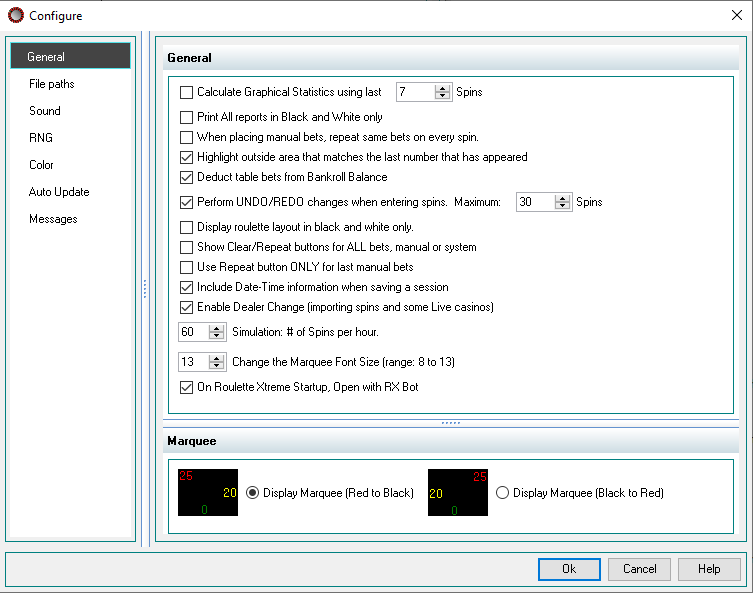
Action Command
- Play Sound (the ability to play a sound WAV file within the designed system)
- New Data File Actions Commands:
Version 2.4.3.72
Most of the upgrades were for RX Bot due to many casinos changing their table format. For a new list of supported casinos, visit this url link. Supported Casinos
Roulette Xtreme features
Within the Betting Options, the user can now change the Chip currency to match any online or land casinos. The default is: 0.5, 1, 5, 25, 100 and 500. However, the user can set the currency.
For example: 0.01, 0.10, 0.50, 1, 5, 25.
 |
Note: the above chip currency is only an example. The user can change the currency to any amounts to match casino tables. |
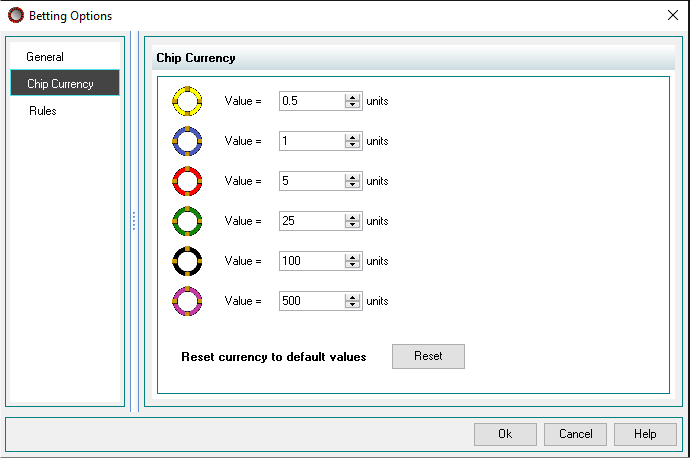
Added new columns to the Betting History (Next bet and Risk). Next bet is the amount that the user would make on the next spin of the wheel.
The Risk is a calculation of: New Balance - Initial Bankroll - Risk.
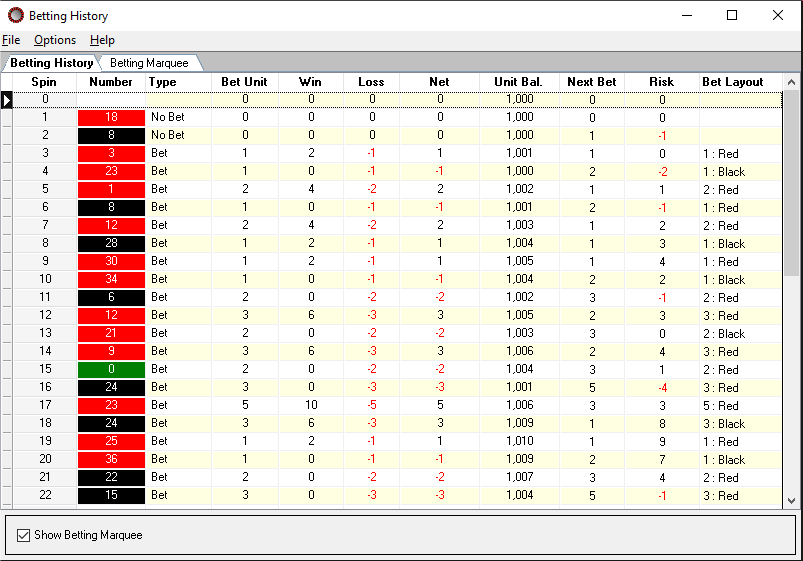
More information about what is new from previous version here: Previous Versions
Version 2.4.3.50
Most of the upgrades were for RX Bot due to many casinos changing their table format. For a new list of supported casinos, visit this url link. Supported Casinos
For Roulette Xtreme:
For most windows, a splitter control has been added so the user can adjust the screen layout better.
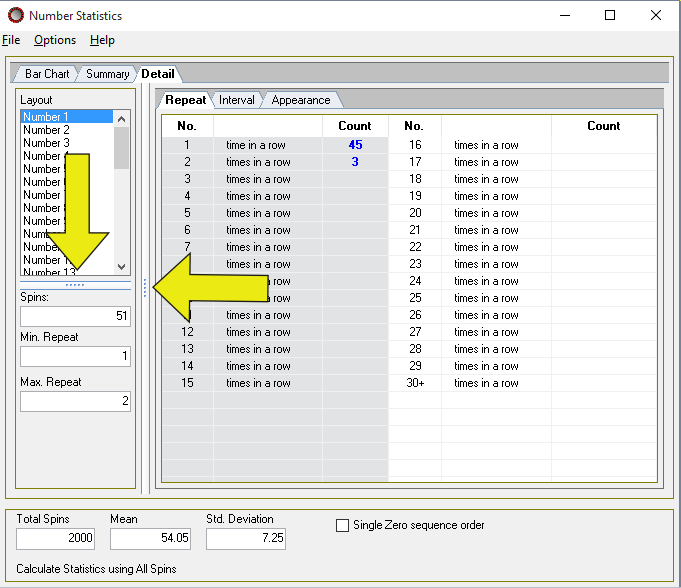
New Features
Roulette Xtreme features
Dealer Change: New Condition statement, Dealer Change.
When importing numbers downloaded from WestSpiel casinos, when a dealer change occures, symbol "--" is added to the file. When the user imports the file and the symbol "--" is encountered, Roulette Xtreme wil treat this as a dealer change. Several functions happen, first, Roulette Xtreme will announce "Dealer Change", second, a new record is added to the Betting History denoting dealer change. No spins will be processed.
The user can also simulate a Dealer change by clicking on the ICON on the main window. By clicking on this button, the process mentioned above will occur.
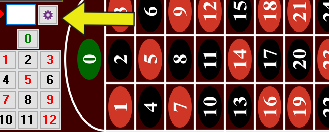
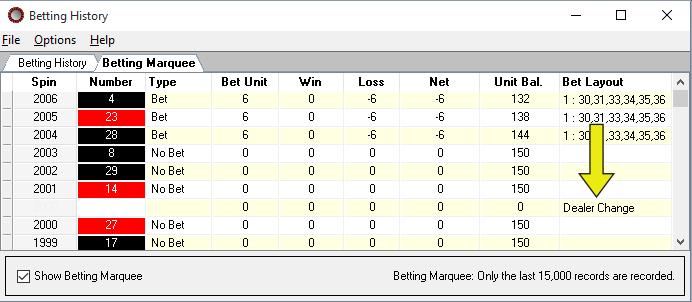
| RX Script |  Copy Code Copy Code |
|---|---|
if Dealer Change is True
begin
Call "Initialize System"
Exit //always add this EXIT command so RX does not process
end
|
|
 |
It is good practice to add the Exit action command after performing some function so RX will not process and data since a Dealer change is not a spin of the wheel. |
RX Bot:
If a casino supports Dealer change, then it will be noted in the Configure -> Bot Options window.
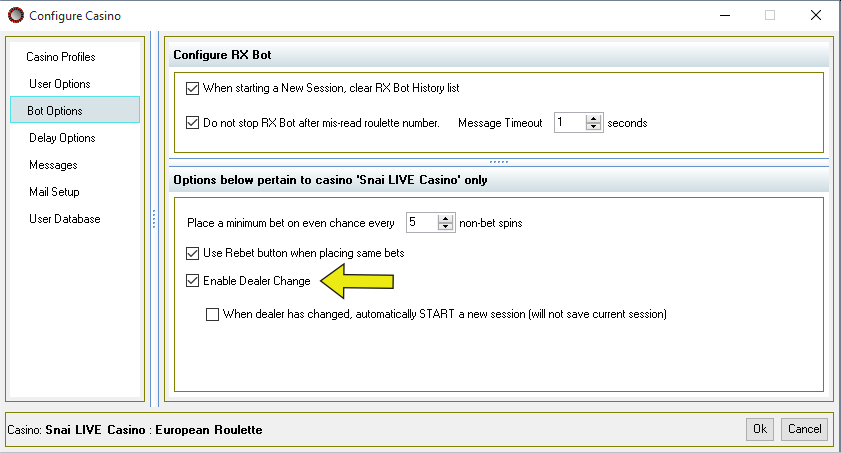
 |
RX Bot: Not all LIVE casinos support Dealer Change option. If RX Bot cannot tell that a dealer change has occurred, then it is not possible to use this feature. |
Roulette Xtreme features
New feature has been added to the Import spins window: Remember Last Folder Location. When checked, Roulette Xtreme will always remember the last folder location. This is good for loading import spins for a designated location.
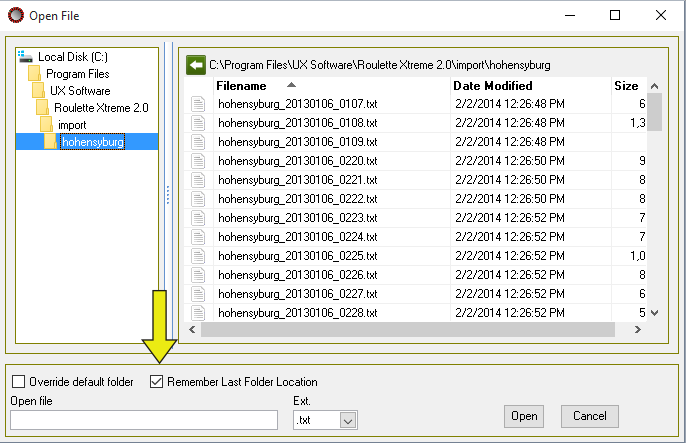
Version 2.4.x.x
This new version has been modified and redesigned with new components and new features. We hope the new components and new features will provide a better user experience.
New License Key Required
We purchased a new security feature to help prevent illegal copies of Roulette Xtreme. Because of this, you will have to register for a new license key. When you start Roulette Xtreme, a new Trial window will appear providing you will trial expiry information. Roulette Xtreme allows 25 tries and 240 minutes per try. If you are already a registered user, click on the link located at the bottom left corner of the window and follow the directions carefully. If you are not a registered user, you can purchase Roulette Xtreme by clicking on the Buy Roulette Xtreme link.
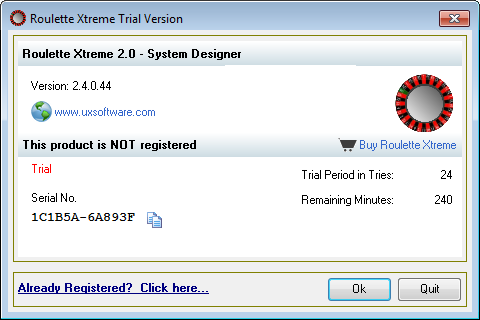
 |
The new license key is different from version 2.3.5.2. If you do not wish to use version 2.4.x.x, you can still download and install the old version and your original license key will still work. However, version 2.3.5.2 is no longer supported. |
New Features

RX Bot: RX Bot is a purchased add-on program that allows the user to use roulette design systems with online casinos. However, the user can use RX Bot in trial mode without having to purchase. The time period is 5 minutes. Once the 5 minutes has expired, RX Bot will close. To use RX Bot again, the user will need to shutdown Roulette Xtreme and restart the program. This will reset the 5 minute time limit.
Purchase RX Bot will unlock the 5 minutes limitation.

 |
For more information about RX Bot, read the RX Bot help documentation. To access RX Bot help, select RX Bot > RX Bot Help from the Main window. |
Redesigned Windows
New Tab lists: Most windows that have tabs now have a tab list. Select the item from the list will display the information in the center window.
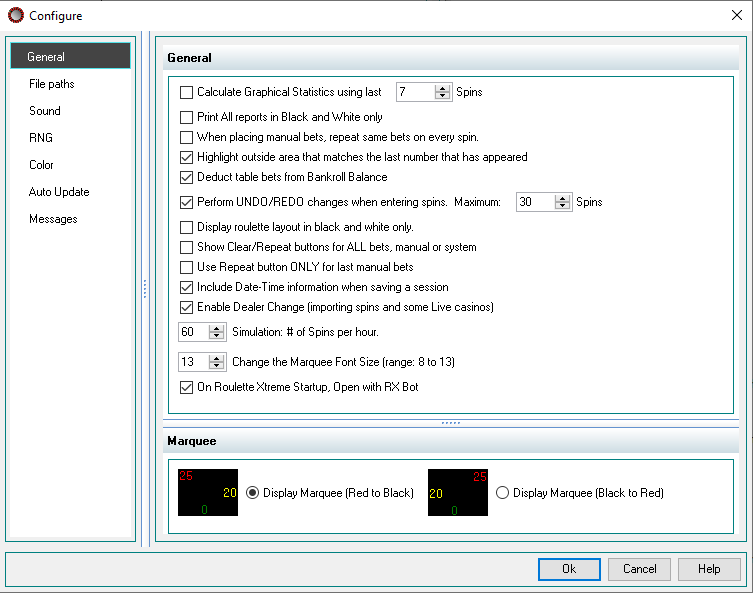
Redesigned System Editor: The system editor has been completely redesigned so you can work on multiple systems at one time. This way you can use parts of other systems by copy/paste snippets of code into another system with ease. However, only one system can be used with Roulette Xtreme. An icon ![]() will appear on the tab of the active system. For more information, see System Editor.
will appear on the tab of the active system. For more information, see System Editor.
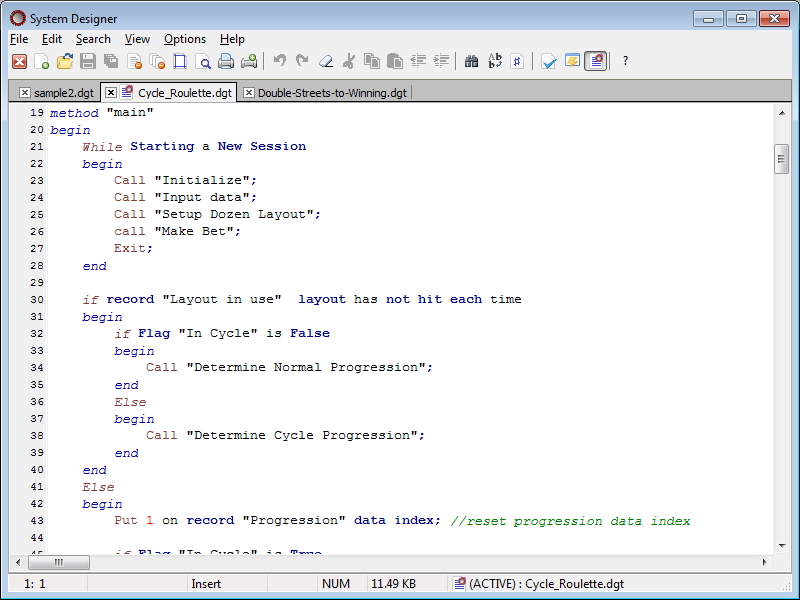
Redesigned data record window: The data record window has been redesigned to keep the grid row size evenly spaced. This allows you to see more records when the information in the layout columns grows very large. When the data or layout column information is too large to fit in the column area, hovering your mouse over the field will display a hint window containing all of the information. In addition, you can resize the column widths and row height in order to see the data. A new menu item (View Options) allows you to view the data records in classic report style or slides style. Slides style contains a big row containing all columns for easier viewing.
 show data records layout hint window
show data records layout hint window
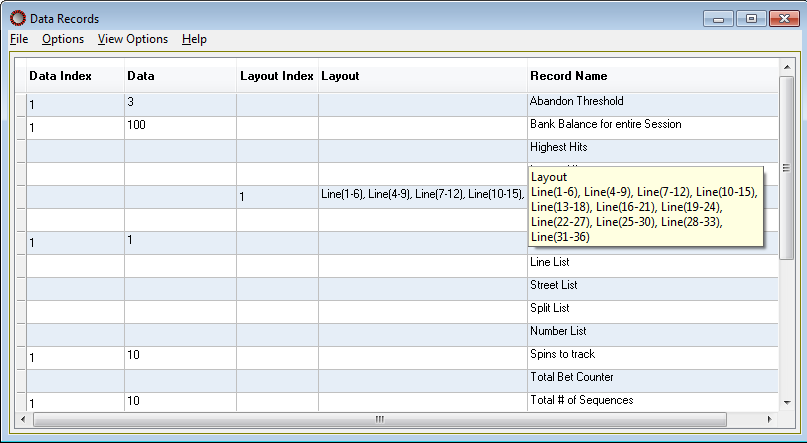
 show data records with Slides option
show data records with Slides option
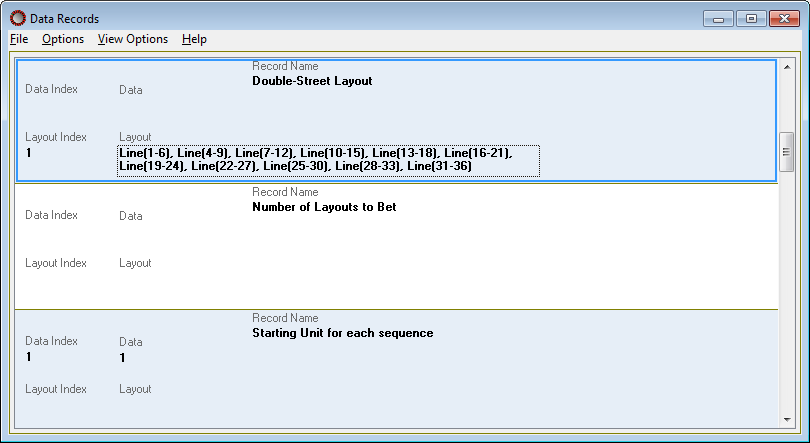
Redesigned Betting History window: The betting history window has been redesigned to keep the grid row size evenly spaced. This allows you to see more records when the Bet Layout column grows very large. When the Bet Layout information is too large to fit in the column area, hovering your mouse over the field will display a hint window containing all of the information. In addition, you can resize the column widths in order to see the data in the Bet Layout column. When the Bet Layout column has data that spans multiple lines, all data is on a single line with alternating formatting fonts separated by a vertical bar ' | '.
Old format: bet layouts span multiple lines
1 : 13,21
1: Split(11-12),Split(19-22)
2: Red,Black
New format: bet layouts on a single line with alternating font formatting separated by a vertical bar. ' | '
1 : 13,21 | 1 : Split(11-12),Split(19-22) | 2 : Red,Black
This new format makes it easier to see the data and understand the different betting layouts. Also, when exporting the data to a text file, the format of alternating font format will be the same as in the betting history window.
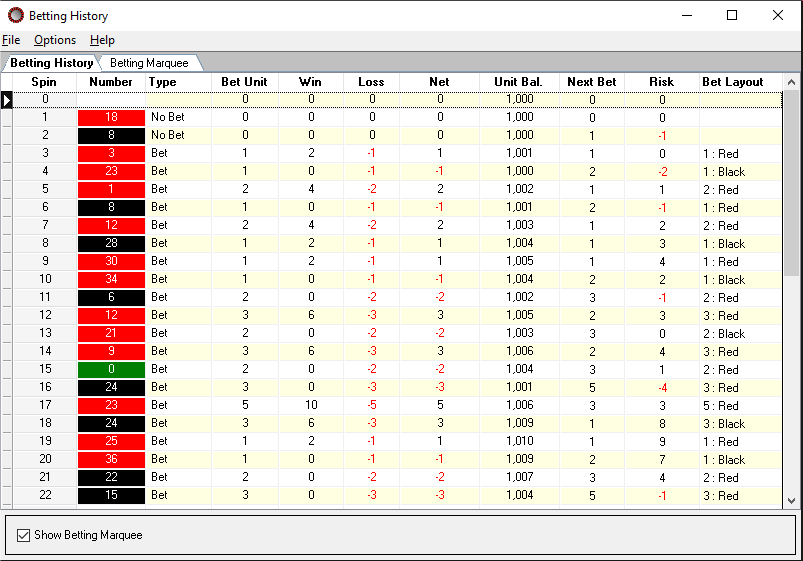
New Session Open dialog window: When opening an existing saved session, a dialog window appears that presents a list of all saved sessions located in the Session folder. You can sort the sessions by name or date order (ascending or descending). You can also add your favorites sessions to the favorites tab. When selecting a session, summary information about the session will appear in the right window.
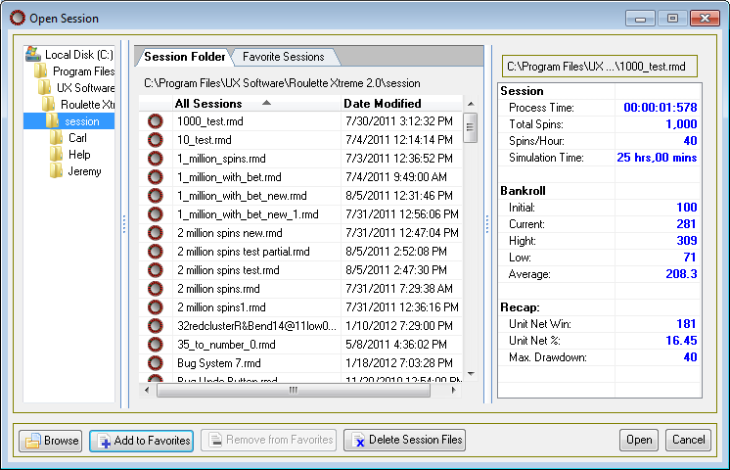
New System Open dialog window: When opening an existing saved system, a dialog window appears that presents a list of all created systems located in the Designer folder. You can sort the systems by name or date order (ascending or descending). You can also add your favorites systems to the favorites tab. When selecting a system, the system code information will appear in the right window.
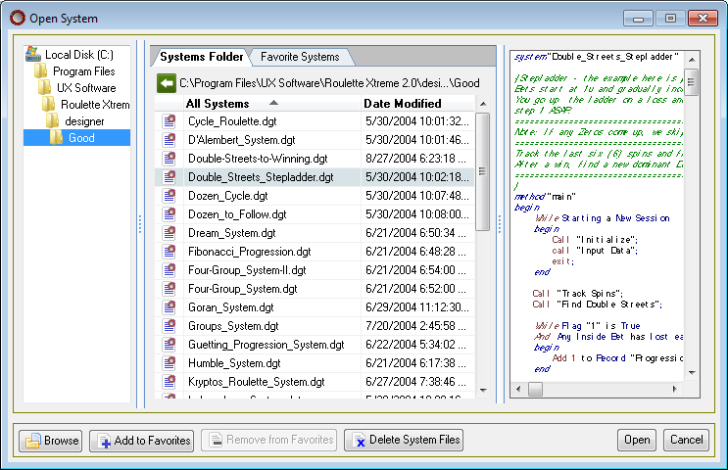
New Save As dialog window (applies to saving Exporting data, Sessions and System files): When saving a session or system file, a dialog window appears that presents a list of all created systems located in the Designer folder. You can sort the systems by name or date order (ascending or descending). You can also add your favorites systems to the favorites tab. When selecting a system, the system code information will appear in the right window. You can also create sub-folders underneath the default folder by clicking on the New Folder button. If you wish to rename a sub-folder, click on the Rename Folder button.
 |
The files will be saved in the default folder specified in the configure window. You can save the files to a different folder or drive by clicking on the Override default folder option. |
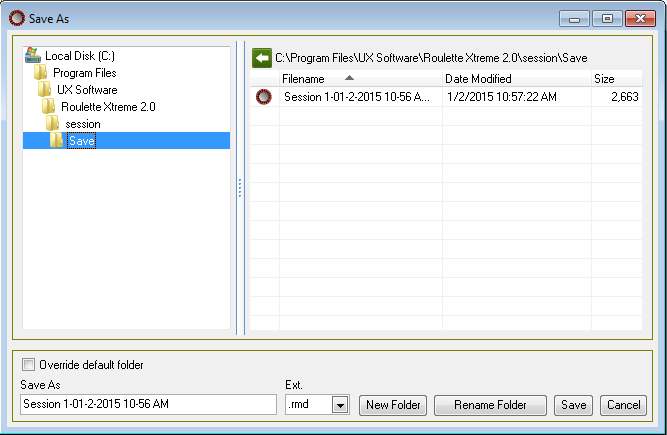
New Open dialog window (applies to importing data, browse from the Sessions window and browse from the System window): When importing data from a file, a dialog window appears that presents a list of all saved data files located from the default folder specified in the configure window. You can sort the files by name or date order (ascending or descending).
 |
The files will open in the default folder specified in the configure window. You can open the files to a different folder or drive by clicking on the Override default folder option. |
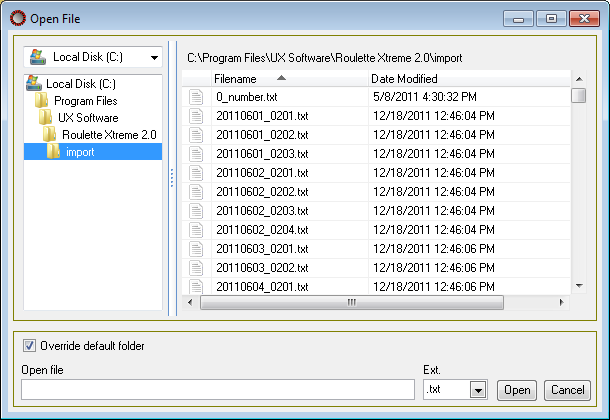
Reset Spin Count: New Action statement, reset spin count. Now Roulette Xtreme has an internal variable called spin count. Every time a number has appeared, the spin count variable is incremented by 1. Also, the information is displayed in the Summary Statistics window under the Other column. This action statement will reset the internal variable to 0. This is a great way of counting the # of occurrences and when to reset the count. This internal variable is independent from the global count located on the main window.
| Rx Script |  Copy Code Copy Code |
|---|---|
Reset Spin Count |
|
Spin Count: New Condition statement, spin count. Now Roulette Xtreme has an internal variable called spin count. Everytime a number has appeared, the spin count variable is incremented by 1. Also, the information is displayed in the Summary Statistics window under the Other column. This condition statement can be used to see the contents of the internal variable and perform some logic condition based on it results.
| Rx Script |  Copy Code Copy Code |
|---|---|
if Spin Count > Record "Max spins" Data
begin
put 5 on Red
Reset Spin Count
end
|
|
Set Virtual Bets to True (or False): New Action statement, set virtual bets to true or false. The action statement only works with RX Bot for online casinos. When using the action statement in your system, once the Set Virtual Bets to True is performed, RX Bot is in Virtual mode. This means that your system will continue to function as normal, but no bets will be place by the RX Bot to an online casino. You can use this to help determine based on progression betting when to step in and place real bets on the casinos.
| Rx Script |  Copy Code Copy Code |
|---|---|
if record "progression" data > 25
begin
Set Virtual Bets to True
end
if record "progression" data <=25
begin
Set Virtual Bets to False
end
|
|
Virtual Bets: New Condition statement, virtual bets. The condition statement only works with RX Bot for online casinos. This logical statement can be used to test to see if your system is in virtual bet mode and if so, you can perform some logical condition.
| Rx Script |  Copy Code Copy Code |
|---|---|
if Virtual Bets is True
begin
if record "progression" data <25
begin
Set Virtual Bets to False
Put 100% of record "progression" data to Black
end
end
|
|




